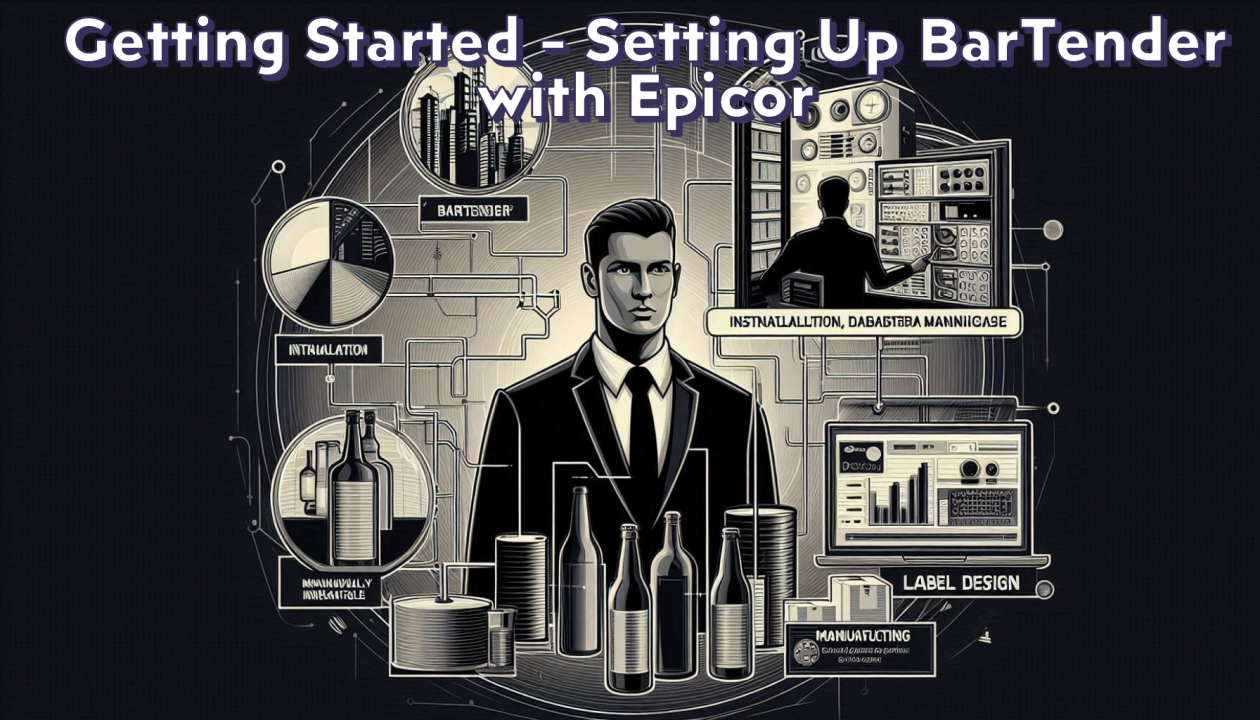
Setting up BarTender to work seamlessly with Epicor can greatly enhance your labeling processes, ensuring efficiency and accuracy. This guide will walk you through the steps of downloading, installing, and configuring BarTender, as well as creating a basic label template and troubleshooting common issues.
Installation: Downloading and Installing BarTender Software
- Download BarTender:
- Install BarTender:
- Activate BarTender:
Configuration: Connecting BarTender to Epicor Databases and Setting Up Initial Configurations
- Open BarTender:
- Connect to Epicor Database:
- Configure Data Sources:
Basic Setup: Creating a Basic Label Template and Connecting It to Epicor Data
- Create a New Label:
- Design the Label:
- Save the Label Template:
Troubleshooting: Common Setup Issues and Their Solutions
- Database Connection Issues:
- Label Printing Errors:
- Incorrect Data Mapping:
- Activation Issues:
Conclusion: Recap of the Setup Process and Readiness to Start Labeling
Setting up BarTender with Epicor involves downloading and installing the software, configuring the database connections, designing label templates, and troubleshooting common issues. With these steps completed, you are now ready to start labeling efficiently and accurately. This integration will streamline your labeling process, reduce errors, and enhance overall productivity.
Stay tuned for the next installment in our “Efficient Labeling with BarTender and Epicor” series, where we will delve into advanced label design techniques and optimizing your labeling processes.
![AMAN- SP [Recovered]-05 Logo White](https://www.spsolutionsco.com/wp-content/uploads/2024/03/AMAN-SP-Recovered-05.png)